Sorry, but you do not have the capability to view this topic
-
Support Expired
- Topics: 3
- Replies: 3
- Total posts: 6
Post count: 12Instructions given here are for linux based hosts (Ubuntu/Debian, other distro’s may vary). Stunnel works on windows too, but the instructions will not be exactly the same. This should work to proxy any audio stream, e.g. icecast too, with minor changes.
1. Install stunnel;
sudo apt install stunnel
2. Setup letsencrypt and get your SSL/TLS certificates. Instructions here.
3. Create your stunnel config;
sudo nano /etc/stunnel/stunnel.conf
Copy/paste the following;[shoutcast] accept=8443 connect=localhost:8000 cert=/etc/letsencrypt/live/yourdomainhere.com/fullchain.pem key=/etc/letsencrypt/live/yourdomainhere.com/privkey.pemand save the file (CTRL-O, Enter, CTRL-X). You will need to edit the config as per your setup. accept= the port you want the SSL enabled connection to access. connect= where your HTTP shoutcast admin pages and stream are served from. Change localhost to your domain name if your shoutcast isn’t on the same server that you’re install stunnel on. Change the port from 8000 to whatever you’re using. Cert and Key are SSL certificates that you generated in step 2 (change yourdomainhere.com to your own domain name).
4. Edit the following;
nano /etc/default/stunnel4
and changeENABLED=0toENABLED=1, so that it starts automatically.
5. Start stunnel;
sudo service stunnel4 start
6. Open up the HTTPS url, i.e.
https://yourdomainname:8443/
and you should see your shoutcast pages, served up through the SSL/TLS proxy. You can now use your existing HTTP urls that you’re using for your streams by changing http:// to https:// and the port from 8000 (or whatever you’re using) toe 8443 (or whatever you set in stunnel).
7. Do a little happy dance.